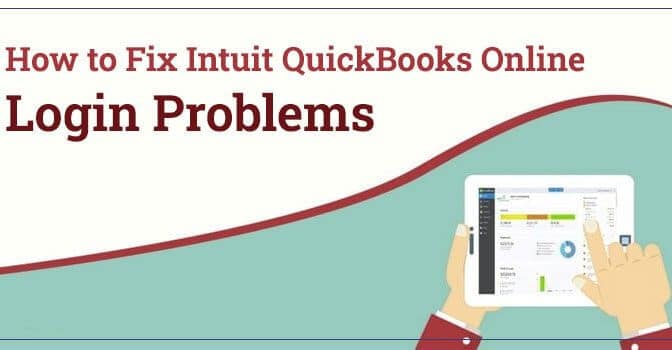Facing QuickBooks Online login problems? You have landed at the right place! Follow this handy guide to get rid of the multi-faceted issues related to QuickBooks Online.
QuickBooks is a powerful accounting software, which has its two main versions:
QuickBooks Desktop and QuickBooks. If you want to harvest full-fledged features of the QuickBooks software, then QuickBooks Desktop can be your best bet. However, if you want to manage your business accounting on the go, QuickBooks Online has got you covered.
QuickBooks Online is a cloud-based accounting management program, that doesn’t require users to install any on-premise software. You can simply use QuickBooks on a web-enabled device anytime, anywhere, and that too on your preferred devices. However, when using the program, you may encounter a myriad of QuickBooks Online issues. Let’s proceed further to resolve the common issues related to QuickBooks Online.
Sign in Errors in QBO – Reasons & Their Resolution
There are several QBO sign-in problems and multiple factors that can evoke these errors. Let’s discuss some common QuickBooks Online issues and their best solutions.
1: QuickBooks Login Problems
QuickBooks Online is a web-enabled program that requires users to log into their online accounts to access their financial records. However, when logging into the QuickBooks Online account, you may encounter several issues. To fix these issues, it is crucial to know the possible reasons behind the error.
Read Also – QuickBooks Error Code 15215
Possible Reasons Behind QBO login problem
The possible reasons behind QBO login are stated in the below-given list:
- Sometimes, the faulty anti-virus of Firewall settings can block you from accessing your QuickBooks Online account.
- When the pile of cookies and cache of your Internet browser are hindering the browser’s performance.
- There might be an issue with Intuit itself.
- Inappropriate sign-in to the QuickBooks Online account.
- When someone tries to access your QBO account from a different location.
Troubleshooting Solutions to Eliminate QuickBooks Online Login Problem
Solution 1:
Check Your Internet Browser Settings
Make sure that your Internet browser settings are configured to favour the QuickBooks Online access. To ensure this, you need to check:
- Your browser fulfils are the system requirements of QuickBooks Online to make it compatible.
- When loading QuickBooks Online, you need to make sure that the JavaScript and Popups are not disabled. Therefore, verify that these settings are turned on before you log into QuickBooks Online.
Read Also – QuickBooks Not Responding
Solution 2:
Clear Cache & Cookies of Your Internet Browser
Sometimes, users can’t login to QuickBooks Online when the heap of cookies and cache prevents the QBO pages from loading. In such a case, the best solution is to clear them all. To clean them in your Internet browser:
Google Chrome
To clear cookies and cache memory in Google Chrome:
- From within the Google Chrome browser, locate and click the three-dot icon symbol and then click More.
- Next, choose the Settings option and then click Privacy and Security.
- Now in the Privacy and Security tab, you need to select the Site Settings option.
- Moving ahead, locate Cookies and site data located underneath Content.
- Click on See all cookies and site data and type Intuit within the search bar.
- When the Intuit cookies appear on your screen, click Remove all shown. Alternatively, click on the Trash can icon to delete.
- Once the job is done, restart your Chrome and login to QuickBooks Online again.
Mozilla Firefox
If you are a Mozilla Firefox user, the below-given steps will help you:
- Click the Firefox option and then open the Preferences tab.
- Next, you need to select the Privacy & Security option.
- Now from under the Cookies and site data, choose the Manage Data option.
- Type Intuit to find out Cookies and then click Remove all shown.
- Finally, save all changes and restart your Mozilla Firefox.
Safari
If you are a Safari user, below are the steps for you:
- When in the Safari browser, go to the Preferences tab.
- Next, select Privacy and then Manage Website Data.
- Now type Intuit in the given box and click the Remove all.
- Moving ahead, select Remove Now and then click Done to remove cookies and cache from your Safari browser.
- Once done, start Safari and try to load the QuickBooks Login page to access your QBO account.
Read Also – QuickBooks Error Code H505
Solution 3:
Add QuickBooks As A Trusted Site
If QuickBooks can’t log in issue still persists, you need to add QuickBooks URLs as a trusted site. Adding QuickBooks URLs as trusted sites on your Internet browser will prevent the browser from potentially blocking the pages. To do so:
- Locate and click the three-dot icon located at the top-right corner of the address bar.
- Next, click Settings and look for the Site Settings option.
- Now click on Change Proxy Settings and jump to the next step.
- Go to the Security tab and from within the tab, click the trusted site’s icon.
- Select sites and enter QB related URLs, such as acchttps://quickbooks.intuit.com/ and https://qbo.intuit.com as trusted sites.
- Click Add >> Close >> Ok to complete the task and your browser will no more block QuickBooks sites.
Solution 4:
Make Sure That Your Internet Connection Is Intact
Sometimes, you may not be able to open QuickBooks Online due to pathetically slow or no Internet connection. You may not be able to fix the QuickBooks Desktop login problems until you have a stable Internet connection.
- If you use a modem, turn your computer and modem off.
- In the case of the wireless router or server, unplug the Internet connection.
- In both cases, you need to wait for a few minutes, let’s say four minutes and then turn the connections back on.
- Now login to your QuickBooks Online account to check if the error is fixed.
Read Also – QuickBooks Online Error 185
Solution 5:
Clear the DNS – Domain Name System
Clearing DNS is also an effective solution to the QuickBooks Online login problem; however, it is wise to get a professional’s help if you are not sure about the steps. It may affect your operating system, so perform the below-given steps with the utmost care:
Steps for Windows Users
- Before you proceed any further, terminate all the running programs and close the browser.
- Once done, click Windows and type CMD in the search area. It will open the Command window.
- Now right-click on the Command prompt and select the Run as Administrator option.
- Moving ahead, enter “Ipconfig /flushdns”in the specified area and then hit Enter.
- Again, enter “ipconfig /registerdns” and then hit Enter key from the keyboard.
- Once done, close the terminal window and check if you can login to your QuickBooks Online account.
Steps for Mac Users
- Close all the programs running in the browser and leave your Internet browser.
- Now from within the Go menu, select the Utilities option.
- Double-click Terminals, type “dscacheutil -flushcache” in the terminal and hit Enter.
- Again, type “sudo killall -HUP mDNSResponder” in the specified area and press Enter.
- Finally, close the Terminal window and check if the error is fixed or not.
2: QuickBooks Online Login Error 504 ‘Gateway time-out’
When this login error occurs, users wonder “Is QuickBooks down today?” The server takes too long to load the website and you may see a Time-out error message. When 504 error occurs, you can try a few handy steps on your own to resolve the problem:
- A simple refresh can help if the error is temporary. Press F5 from the URL and check if it resolves the issue.
- Restart your network devices connected to the computer, such as modem and router.
- Make sure that your Proxy settings are not tempered by another user. Set your settings to default for the error resolution.
- If nothing works, reach out to your Internet Service Provider and describe the Time-out error message you are getting on your screen.
If nothing works, it is obvious to think “Is QuickBooks Down?” If it is so, you can do nothing about it, but wait until the QuickBooks server restores back to normal.
3: QBO Login Issues with Chrome
Sometimes, it is your Chrome browser, which is causing issues when you try to log in to your QuickBooks Online account. One such error message can appear on your screen, when you try to log in to QuickBooks in Chrome, which reads – Account Services Unavailable. Please try back later. Besides, there are multitudinous QBO sign-in problems that can crop up when you try to log in to your account in Chrome. Below are some common instances of the QuickBooks Online login issues:
- When you try to load a page on your Chrome, it gives a small spinning circle with the text “Loading” instead of the expected page.
- Account Services Unavailable error message on your screen when you try to log into your account.
- When you try to log in, it will take you to another blank page on your screen.
- The unexpected failure of the Google Chrome page when you try to try to sign QBO account.
- QuickBooks is not responding error.
- Chrome is unable to load QBO login page.
- The screens appear in a loop to select my company.
What Evokes the QuickBooks Login Problems in Chrome?
There are multi-pronged reasons for evoking the QuickBooks Online login problems. Sometimes, when a user tries to log into a QBO account with the same credentials, but on a different system, the error can take place. Besides, QuickBooks can’t log in problem also crops up when you are not logged out of the previous session properly. Moreover, the obstructions caused due to your anti-virus or Firewall settings can also make the login issues roll out.
How to Resolve QBO Sign-in Problems in Chrome?
Now that you know the possible reasons behind can’t login to QuickBooks Online issue, below are some effective troubleshooting solutions to keep the annoying error at bay:
Solution 1: Switch to Another Browser to Login QuickBooks
If you are getting QuickBooks Online issues with Chrome, better switch to another Internet browser. Improperly configured Chrome can cause issues with QuickBooks Online login. Besides, when the system requirements are not fulfilled, you may get an error with your Chrome. In such a scenario, you may utilize other browsers, such as Safari, Mozilla Firefox, or Safari.
Solution 2: Add User to Chrome
If the error continues to trouble, add an additional user to Chrome and then try to log into QuickBooks using the new user. Below are the steps to do it:
- From within the Google Chrome browser, click on the three dots icon and open the Settings tab.
- In the Settings tab, locate the user’s option.
- After that, select Add New User option.
- Choose the icon for the new user, enter the user name, and hit Create option.
- Once the user is created, you can switch to the new user with ease and get into your QuickBooks Online account.
Solution 3: Use Chrome in Incognito Mode
If you are getting an error when logging into your QuickBooks Online account in Chrome browser, try to log in to QBO in incognito mode. In the Private window, the login activities are not recorded in the history. Besides, it is easier to use as compared to the normal mode of the Google Chrome browser. To open private mode in chrome:
- When in the Google Chrome window, Press CTRL+Shift+N keys together on your keyboard.
- Alternatively, click the three-dot icon and select the New incognito window.
Solution 4: Clean Browsing History & Cache
Sometimes, the cookies and cache in Chrome result in slow browser performance. To fix this, delete your cache and browsing history for all times by following the below-given steps:
- Click Customize and Control Google Chrome symbol and then choose Settings.
- Next, choose the History tab.
- Locate and click the Clear browser data option and it will open a screen wherein, you may choose the relevant boxes.
- Finally, clear it all to fix the problem.
Summing Up
Is there a problem with QuickBooks Online today? You may get this thought instantly if there are some issues with the QuickBooks Online when unable to login QuickBooks Online. The solutions given in this post can help you in getting rid of the QBO sign-in problems. You can get to know more about the QBO login issues and their best troubleshooting solutions. If you want professional assistance in fixing the QuickBooks Online login problems, get in touch with our experienced technicians.
People also ask
Why can’t I log into QuickBooks?
Can’t access Intuit account?
Why is QuickBooks not working?
How do I bypass QuickBooks login?
How do I unlock QuickBooks desktop?
How do I fix QuickBooks Online login?