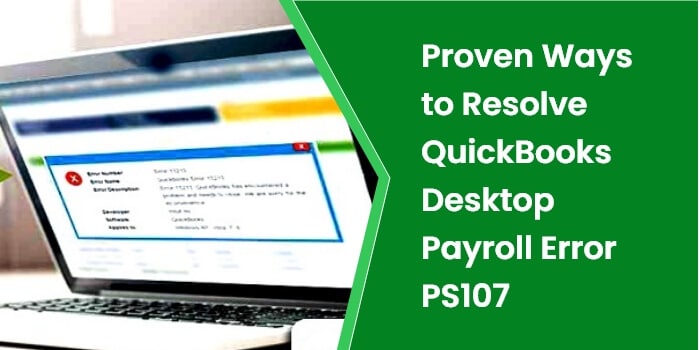QuickBooks Desktop payroll update error PS107 can take place when downloading the latest updates for the QuickBooks Desktop payroll. QuickBooks is one of the most popular accounting solutions among small to mid-sized businesses. It not only streamlines the core competencies of your business accounting but also helps you to handle your payroll processes efficiently. You can set up and manage your employee’s payroll from within the QuickBooks application.
However, when the QuickBooks payroll error PS107 occurs, you may not be able to proceed further with an ongoing update process. Knowing the possible reasons behind the error is crucial for error resolution. Navigate through this post until the end to learn the possible reasons and some tries and tested solutions for QuickBooks update error PS107. Let’s proceed further!
What is QuickBooks Payroll Update Error PS107?
When downloading the latest payroll updates, you can abruptly receive the following error message on your screen:
An internal file in QuickBooks has become unreadable [PS107].
A damaged or corrupt file in the QuickBooks software is one of the main reasons behind the error. When the error occurs, you may not be able to update your payroll tax tables. Technical issues can be annoying and you definitely want to get rid of them as soon as possible. But before you proceed any further, make sure that you have an active QuickBooks payroll subscription.
Why Am I Getting QuickBooks Error PS107?
Now that you know what is error code PS107 in QuickBooks Payroll, check the possible reasons stated in the below-given list:
• When the Intuit server is under maintenance, you may not be able to download an update for QuickBooks payroll.
• QuickBooks keeps confirming with Intuit for your membership status. If it has lapsed, QuickBooks update error PS107 can take place.
• Using an outdated version of the QuickBooks program when a new one has already rolled out can give a payroll update error in QuickBooks.
• Ann attack from a virus or malware causes damage to the Windows-related files.
• When there is damaged data in the QuickBooks company file.
• Improper installation of the QuickBooks program can also bring forth QuickBooks Payroll update error PS107.
Read Also – QuickBooks Error Code 15240
What Are the Symptoms of QuickBooks Error PS107?
When QuickBooks payroll error PS107 occurs, you can determine it with the below-given symptoms:
• When the error occurs, you may not be able to download the latest payroll updates.
• An error message with the error code PS104 appears on your screen.
• You may not be able to proceed further with an ongoing task until the error is fixed.
• The Windows freezes now and then and becomes sluggish towards the mouse or keyboard inputs.
Things to Keep in Mind Before You Troubleshoot QuickBooks Desktop Error PS107
Before you proceed further with the troubleshooting solution, create a backup of your crucial financial data in order to save it from any loss during the troubleshooting process. Below are the steps:
• First of all, launch your QuickBooks application.
• Thereafter, go to the File menu and select Backup Company >> Create Local Backup.
• Now follow the on-screen instructions to create a backup of your data file.
Once done, check the below-given points:
• QuickBooks is updated to the latest release.
• You have an active QuickBooks payroll subscription.
• No more than one instance of QuickBooks is installed on your system.
After verifying these important points, you can move ahead with the error-resolution procedures.
Read Also – Fix Intuit QuickBooks Error PS032
Procedures TO Fix QuickBooks Payroll Update Error PS107
After knowing about the important aspects of QuickBooks error PS107, follow the below-given solutions to fix the error:
Solution 1: Update QuickBooks To the Latest Release
If you are using an outdated version of the QuickBooks when a new one has already rolled out, you are prone to receive multi-faceted errors related to the program. An updated version of QuickBooks ensures the smooth and error-free management of your business accounting. Following this Intuitive guide on how to update QuickBooks Desktop can help you in your hours of need. Once updated, check if the error is resolved on not. If the error continues, move to the next troubleshooting solution.
Solution 2: Close All the QuickBooks Processes
When downloading the latest updates for QuickBooks payroll, the QuickBooks processes running in the background can interfere with the ongoing update process. In such a case, terminating all the active QuickBooks processes can resolve the error. Follow the below-given steps:
• Press CTRL + Shift + Esc keys together on your keyboard to open the Task Manager.
• Once done, click on the Processes tab.
• Here, you can select the process you want to terminate.
• Now click on the End Process button and check if the QuickBooks Desktop Payroll Error PS107 is fixed. If not, move to the next process.
Read Also – QuickBooks Payroll Error 30159
Solution 3: Download the Latest Payroll Tax Table Updates
Verify that you have an active QuickBooks Payroll subscription and then follow the below-given steps:
• Go to Intuit’s official website and then download the latest update for the QuickBooks Payroll tax tables. Save the downloaded file to an easily accessible location.
• Once done, go to the download location and double-click to open it.
• Now follow the on-screen instructions carefully to install the updates for the Payroll Tax table.
If you are still facing the QuickBooks Desktop Payroll error PS107, move to the next troubleshooting solution.
Solution 4: Reinstall QuickBooks in Selective Start-up Mode
A partial or damaged installation of the QuickBooks can give rise to several issues in the program and lacks the components essential in downloading QuickBooks updates. Follow the below-given steps to complete the procedure:
• First of all, open the Run box (Windows + R).
• Thereafter, type “MSConfig” in the specified area and then click OK.
• Next, choose the Selective Startup >> Load system services.
• Now from within the Services tab, click Hide all Microsoft services.
• Mark the checkbox for Disable all and uncheck the box for Hiding all Microsoft Services.
• Here, you need to ensure that the box against the Windows Installer is marked before moving ahead.
• Once confirmed, restart the system and reinstall QuickBooks using the clean install.
Read Also – How Can I Get Rid of the QuickBooks Error H202?
Solution 5: Switch to Single-User Mode
No help with the above-described solutions? Switch to the single-user mode when updating QuickBooks Payroll:
• Go to the File menu in the first place.
• After that, click the option Switch to Single-user mode.
• Moving ahead, select Backup Company and then click on create local option from within the File menu.
• Press on the local backup once the backup option is visible on the screen and then select a suitable backup location and click OK.
• Look for the available options and choose a suitable option for you and click OK.
• Now, hit Ok in the Create Backup option.
• In the end, systematize your future backups and choose to save your backup now.
When in single-user mode, try to download the updates for your QuickBooks Desktop Payroll and confirm if the error is resolved.
Final Words!
Updating QuickBooks Payroll tax tables is important as it offers the most accurate and current rates and calculations for supported state and federal tax tables. Besides, it also helps you to maintain the accuracy of your records. However, if you are having difficulty updating your QuickBooks Desktop Payroll, reading this post until the end can help you in the error resolution. If the QuickBooks Desktop payroll error PS107 continues, you can seek help from experienced QuickBooks experts.
Read Also – How to Fix Intuit QuickBooks Online Login Problems?
FAQs On QuickBooks Desktop Payroll Error PS107
Question – 1 – What are the causes of QuickBooks Desktop Payroll Error PS107?
Ans – There can be many reasons behind QuickBooks Desktop Payroll Error PS107. Some of them are:
• Using an outdated Desktop application of QuickBooks.
• If the automatic download of the QuickBooks is not working
• Inactive or expired subscription of QuickBooks Payroll.
• In case the server of Intuit is down or interrupted
• If your Windows is affected by some virus or malware
Question – 2 -What are some of the solutions to fix QuickBooks Desktop Payroll Error PS107?
Ans – Although you might find a huge range of solutions for resolving QuickBooks Desktop Payroll Error PS107, here are some of the most common solutions:
• Update your QuickBooks Desktop Application
• Make sure you have downloaded and run the Latest Payroll Tax Table Updates
• Try and install QuickBooks again in Safe Mode
• Create a backup using the single-user mode of QuickBooks
• Clear QuickBooks processes from the Task Manager
Question – 3 – Can QuickBooks get updated automatically?
Ans – You can either update QuickBooks manually or schedule it for later and let the software do it for you. Just head to the help menu and select yes to schedule the update.
Question – 4 – How can I Update QuickBooks for my Desktop manually?
Ans – To update your QuickBooks for Desktop, follow the steps mentioned below:
• Head to the Help menu and click on Update QuickBooks
• Now, under Options, click on the Mark All button and save the changes.
• After that, hit the Update Now button available at the bottom
• Next, select the Reset Update and finally click on the Get Updates
• Once the update is complete, close QuickBooks and reopens it to get it running
Question – 5 – Is Intuit Payroll different from QuickBooks Payroll?
Ans – Although Intuit Payroll and QuickBooks Payroll belong to the same company, they do have their differences.
Intuit Payroll usually charges more than QuickBooks Payroll. Even though the cost of both is the same, intuit charges additional on adding employees and additional tax charges.
Additionally, QuickBooks Payroll operates on almost all devices; however, Intuit Payroll can not be operated on Linux. Also, you need to add your credit card to Intuit at the time of starting the free trial, while QuickBooks requires no such details.