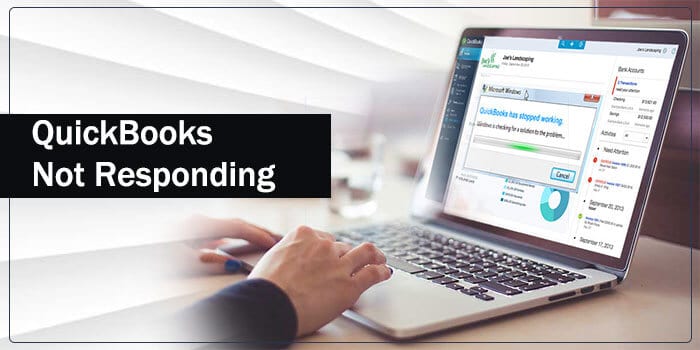QuickBooks is a robust accounting tool from Intuit, devised mainly for small to mid-sized businesses. You can manage your day-to-day business accounting with the utmost ease using this application. Besides, its insightful tools can help you make well-informed decisions for the success of your business. However, when using the program, an abrupt error message appears on your screen that reads – QuickBooks not responding when opening company file. Annoying! Isn’t it? Reading this post until the end can help you troubleshoot the “QuickBooks not responding” problem using a few simple solutions.
What Causes “QuickBooks Not Responding After Update” to Take Place?
QuickBooks has stopped working is a common error in the program that occurs due to a myriad of possible reasons. Below are some of the most apparent reasons that can give rise to this perplexing error:
- When the company file name exceeds the maximum character limit.
- Possible corruption in the QBWuser.ini file can evoke the error.
- A damaged storage device is also one of the primary reasons behind the error.
- Erroneous Windows sometimes promote QuickBooks not responding when backing up error.
- Damaged QuickBooks installation of the program files.
- Make sure that your system meets the standard system requirements of QuickBooks, or be ready to face the QuickBooks not responding error.
- Malware infections prevent your computer from using its resources.
How to Determine QuickBooks Not Responding or Crashing?
To check if the error has occurred, you need to look for the below-given symptoms:
- QuickBooks is not responding to mouse clicks or keystrokes.
- You are not able to open QuickBooks.
- The speed of the program becomes sluggish.
- The company file is not opening from within QuickBooks.
- The system shuts down reputedly on the arrival of the error.
- Active windows terminate all of sudden.
How to Eliminate QuickBooks Has Stopped Working Issue?
Now that you are aware of the QuickBooks error, below are some of the most effective solutions that can help you eradicate the problem:
Solution 1: Utilize QuickBooks Refresher Tool
QuickBooks refresher tool is an important utility in the program that kills all the QuickBooks processes running in the background. Besides, it also performs a mini repair of the program. Below are the steps to run the tool for the error resolution:
- First of all, close all the versions of the QuickBooks program that are running on your system.
- Thereafter, click on the QuickBooks Refresher Tool Download link to get it downloaded.
- Save the downloaded file to an easily accessible location.
- Open the file and install it by following the instructions given on your screen.
- Once done, double-click on the refresher tool icon to open it.
- Furthermore, allow account control permission by clicking on Yes.
- Again, click Yes to agree to the terms and conditions.
- Proceeding further, click o Fix my QuickBooks.
- Wait until the tool performs its job and then reopen QuickBooks and check if the error is fixed or not.
If QuickBooks does not responding after login issue continues, try the next troubleshooting solution.
Solution 2: Run QuickBooks Install Diagnostic Tool
QuickBooks install diagnostic tool can resolve the common issues related to the damaged QuickBooks installation. Damaged Microsoft components can give rise to these issues. To run the tool:
- Go to Intuit’s official website and download QuickBooks Tool Hub.
- Thereafter, go to the download location and click on the QuickBooksToolHub.exe file to install the tool.
- Follow the on-screen instructions to complete the installation and click Finish once done.
- Now click the QuickBooks Tool Hub icon to open it.
- From within the tool, click on the Installation Issues that will allow you to access the QuickBooks Install Diagnostic Tool.
- Run the tool and it will repair the damaged components of the QuickBooks application.
- After that, try to open QuickBooks to check the status of QuickBooks has stopped working error.
Solution 3: Rename or Delete the QBWUSER.INI File
Damaged QBWUSER.INI can also evoke the QuickBooks not responding error. In such a case, deleting or renaming the file can help you in the error resolution. Follow the below-listed steps:
- Go to the folder containing the QBWUSER.INI file.
- Locate and right-click on the file and select Rename from the drop-down list.
- Now add .old at the end of the file name.
- Also, rename the EntitlementDataStore.ecml file.
- After that, open a sample file.
If the sample file is accessible but the company file is not, you need to move the company file to a different location and check if it is accessible from a different location. If you can access the file from a new location, it means the problem is with the folder permission or the damaged folder.
Solution 4: Perform Clean Install for QuickBooks
If the error continues to trouble you, performing QuickBooks Clean Install can help you to get rid of this technical nuisance.
Uninstall QuickBooks Program
To uninstall the program, follow the below-given steps:
- Press Windows + R keys simultaneously and the Run window will appear on the screen.
- Next, type appwiz.cpl in the specified box and click OK.
- Select QuickBooks located underneath Programs and Features and then click Uninstall.
- Click Yes, when you are prompted to do so.
- Moving ahead, click Next and choose Remove.
- Wait until the QuickBooks uninstall completely from your computer.
- When the installation wizard successfully uninstalls the QuickBooks software, click Finish to conclude the procedure.
Reinstall QuickBooks using Clean Install Tool
After uninstalling the QuickBooks application, follow the below-given steps:
- Visit Intuit’s official website and download QuickBooks Tools Hub.
- Save the file to a location where you can easily access the downloaded file.
- Now go to the download location and open the QuickBooksToolHub.exe file.
- When the file is downloaded, install it by following the on-screen instructions.
- Click the QuickBooks Tool Hub icon from your computer and click Yes when prompted.
- From within the QuickBooks Tool Hub, click on the Installation Issues.
- It will make Clean Install Tool accessible to you.
- Choose your QuickBooks product version.
- In the end, click Continue to conclude this task.
If you are still facing QuickBooks not responding when updating the company file issue, jump to the next troubleshooting procedure.
Solution 5: Create A New Windows Admin User
QuickBooks not responding error can sometimes be triggered due to insufficient user permissions. In such a case, you need to create a new Windows user. Below-given steps can help you in creating a new admin user on Windows 10:
- On your Windows computer, click on the Start icon and then select Settings.
- Thereafter, click Accounts and move to the next step.
- Here, you need to choose Family & other users.
- Now click Add someone else to this PC to proceed further.
- Follow the instructions given on your screen carefully to create a new user in Windows 10.
You may also refer to this intelligible guide to create a new user on your Windows computer.
Final Words!
Technical issues are always annoying and kill your time and effort. QuickBooks not responding is also an annoying error that shows several instances, such as:
- QuickBooks not responding after login
- QuickBooks not responding when sending email
- QuickBooks not responding when printing
However, the solutions described in this post can help you in the error resolution. Unfortunately, if these solutions bring no luck, you may reach out to QuickBooks experts to get relevant troubleshooting solutions.
FAQs On QuickBooks Not Responding
Question – 1 – What exactly is “QuickBooks not responding error”?
Ans – While using the QuickBooks application, sometimes it so happens that you abruptly get an error that reads- QuickBooks not responding when opening the company file. There are a number of factors that can make this error happen.
Question – 2 – What can cause something like “QuickBooks not responding error”?
Ans – The following reasons can be responsible for this particular error occurring-:
a.) When the name of the company file is more than the permissible character limit
b.) A corrupt or damaged QBWuser.ini file
c.) A corrupt or damaged storage device
d.) An erroneous version of Windows
e.) A corrupt or damaged QuickBooks installation of program files
f.) Insufficient standard system requirements
g.) Malware or Infections
Question – 3 – How can you possibly identify QuickBooks not responding to errors?
Ans – Following are the ways you can identify QuickBooks not responding error-:
a.) QuickBooks application not responding to mouse clicks or keystrokes.
b.) Unable to launch QuickBooks application
c.) Program speed becoming sluggish
d.) Company file not opening
e.) System shutting down repeatedly
f.) Windows terminating abruptly
Question – 4 – How many ways is it possible to eliminate QuickBooks not responding errors?
Ans – There are basically five ways or solutions that can be used to eliminate the QuickBooks not responding error.
Question – 5 – Enlist the solutions by which “QuickBooks not responding error” can be resolved?
Ans – The following solutions can be utilized in the resolution of QuickBooks not responding error issue-:
a.) Utilizing QuickBooks Refresher Tool
b.) Running QuickBooks Install Diagnostic Tool
c.) Renaming or deleting the QBWUSER.INI file
d.) Performing QuickBooks uninstallation and re-installation using Clean Install Tool
e.) Creating a new Windows Administrator User